
Keeping yourself safe online
Well, you’ve reached this website, but do you need to make sure no-one else knows you’ve reached this website?
Pre-Step (if possible) – Stop looking at this website on your own devices now!
Can you visit (i.e. not in your home) a trusted friend or a public place, and use any devices of theirs to look at this website?
If you can, then that is the safest way to look at this website, bar none. And if you can do that, then you can proceed through the following steps, to protect your usage of this website on your own devices
If you can’t do that, then proceed as best you can through the next steps.
Step 1 – Clearing your browser history/cache:
This is the 1st thing to do after you’ve finished reading this website. You should do this every time you finish visiting this website, until you have put the next steps into practice.
Note: Doing this 1st step only means that another person, whilst using the same device, won’t be able to know that you’ve just visited this website, see later steps.
If you’ve only just come across this page of the website and have visited the website before, then you’ll need to clear your browser’s history/cache, from that date/time onwards to remove traces from this device. But be aware that this could raise suspicions for anyone looking for the lack of browsing history for a long period of time. It is a balance of how much knowledge the other person has, and your ability to cover tracks without raising suspicion..
So, what are you browsing this website using?:
Note: This will remove all your browsing history, and any browser saved passwords.
- iPhone/iPad/iTouch (for Safari browser)
- Mac (for Safari browser)
- Computer/Android phone/Other (for Chrome browser)
- Computer/Other (for Firefox browser)
- Computer (for Edge browser)
For other browsers google both “Clear history” & “Clear cache” and the browser application name.
Step 2 – Private/Incognito anonymous browsing
This is the ability for a browser to protect you from having data about you browsing this website being accessible by anyone else on your device.
It means that any data about visiting the website is deleted when you’ve finished accessing it.
To access a Private Tab/Window on your device:
- iPhone//iTouch (for Safari browser)
- iPad (for Safari browser)
- Computer/Android phone/Other (for Chrome browser)
- Mac (for Safari browser)
- Computer/Other (for Firefox browser)
- Computer (for Edge browser)
For other browsers, google for “Private browsing” and the browser application name
But, you must always close the tab/window that is used for Private browsing when finished looking at this website, else another person accessing the same device can just switch to that tab/window.
Step 3 – Fixing other potential issues from browsing this website via WIFI or a cable connection.
When you browse to any website from a device connected via WIFI or a cable, the information travels from your device to a router, which then sends it onto the ‘internet’. The router is likely to have the ability to log (record) the website’s that the device visits, and which individual pages of a website you have visited.
This renders Steps 1 & 2 irrelevant from a safety point of view, but it is only likely to be an issue, if you are browsing from your own home.
You can, (following steps 1 & 2) browse safely when using a 3G, 4G or 5G connection, (but always ensure that your device’s WIFI connection is turned off), or when browsing using a public WIFI, or when browsing at a reliable friends house using their WIFI connection.
How to turn off your device’s WIFI connection:
- iPhone/iPad/iTouch, go here https://support.apple.com/en-gb/HT208086
- Android phone, go here https://support.google.com/android/answer/9075847?hl=en-GB#zippy=%2Cdisconnect-wi-fi-on-your-device
To turn on WIFI again, just do the opposite.
Step 4 – Browsing this website on your own device in a safe location.
If you are in the situation where viewing this website could be a problem, you should only be viewing this website from a location that will give you sufficient time to immediately do Step 1 or Step 2 (along with Step 3).
As previously mentioned, this could be inside a reliable friend’s house, with no access open from the outside. Ie don’t be sitting in the sunshine looking at this, or with the patio doors open.
Or any locked building (e.g. workplace with security) or a lockable room (e.g. a bathroom or toilet).
If your only device is a computer in your own home, you should ensure that you only access this website whilst having sufficient time to do Step 1 or Step 2, and still have time to continue browsing on other websites (plausible deniability).
After doing the Steps 1 or 2, you should always immediately (if possible) continue using your device for all other uses (i.e. browsing other websites).
If your only device is a computer in your home, you should ensure that you don’t just look at this website, you should open another browser window which is updated regularly, e.g. YouTube with videos constantly scrolling through. If you can, you should have half an eye on that window, just to take in the gist of what is being shown, so that you have plausible deniability of what you have been doing, and can confidently say at least something about it.
Step 5 – Ensuring only you have access to your devices
This is potentially impossible, given your other person’s circumstances and how the technology could be working.
- You could be forced into allowing someone else to have access to the device.
- You could be forced into unlocking the device and then handing it over.
- Another person could have got the device PIN/password (either by watching or via a hidden camera).
- Another person could have added their fingerprint to unlock your device, without you knowing.
- Another person could have added their face, to unlock your device, without you knowing.
If any of the above is possible or has happened, then there is not much you can do with that device, other than always follow Steps 1 or 2, and 3 if applicable.
Step 6 – Other related online safety tips
Never use the same password on websites.
This is a common refrain from the IT security community, and it is ignored commonly.
If someone gets one of your passwords for a website, they will try accessing other websites with it, this means they have an easier chance of stalking you or even impersonating you.
A compromise is to think of a phrase (made up) that no-one else is likely to use, and then just tweak it slightly to give you a different phrase per website. To assist with your password remembering memory, the tweak should be somehow related to the website.
So an example would be:
- Think of a phrase, e.g. I’ve just looked around and I think “The window needs cleaning”, which gives me a phrase: “TheWindowNeeds” (note the capitals and no spaces, and at least 12 characters)
- Add/replace 1 or more letters with numbers, e.g. “TheW1ndowNeeds”
- Add/replace at least 1 non-alphanumeric character, eg ! gives “TheW1ndowNeeds!”
- Change the phrase for a particular website, e.g. for “YouTube”, you could have “TheW1ndowNeedsYou!” or even better just something that you can remember that is related to “youtube” but isn’t “youtube”, e.g. “MySquare”, becomes easier to type “My2” (“My Squared”) and the phrase becomes “TheW1ndowNeedsMy2!”.
- So all you need to remember for the “youtube” password is the initial phrase “TheW1ndowNeeds” (which you will know for all your websites), and then the special/simple change “My2”
Never save your passwords when offered by the browser
This may seem to make your life easier, by allowing you to whizz past the login screen on a website, but is a really bad security hole, given that your device may be accessible to others.
Secure your logins with multi-factor authentication
This feature of many websites means that even if your login name and password are picked up, there is always a 3rd piece of information required to login, usually via a number texted to your phone. For email and your phone, this is a critical option to ensure you have turned on.
For other websites or applications, just google “MFA” and the website or application name
Note: Sometimes MFA (Multi-Factor Authentication) is known as “two-factor” authentication
Always logout from any website you have had to log into
When you’ve finished looking at a website you’ve had to login into, always logout, and then close the browser’s tab/window. Sometimes just closing a browser’s tab/window does not clear the logged in session on your browser, and anyone can get back in on the same device.
Limit the audience of any social media posts and interactions.
Any use of social media, if possible, should be limited to the audience you select. This is generally not the default setting for social media – it is the opposite.
E.g. Facebook, all posts should be limited to just “Friends Only”, and you should cull any “Friends” who aren’t real trusted friends (i.e. not just someone you played Candy Crush with all those years ago!)
Facebook For other apps, google “Privacy” and the application name.
If you are struggling and need to support, you can find useful links on my Resources page.
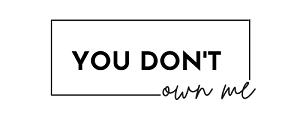
 Cart is empty
Cart is empty